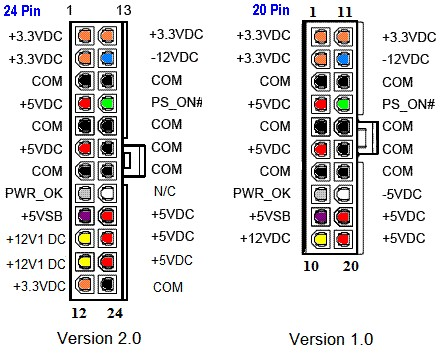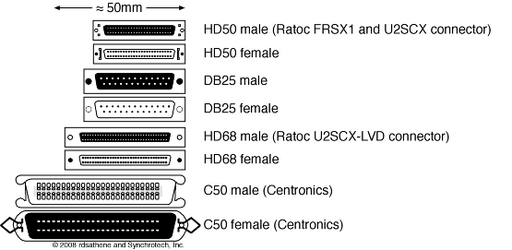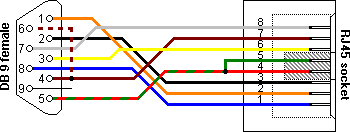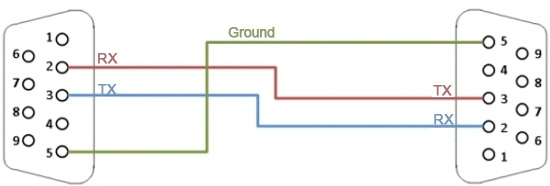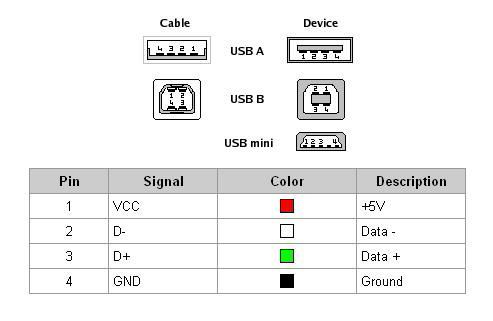Table of Contents
List of USB Ports in Aspire One 110/150
- CN18 motheboard left side external (USB port, next to Ethernet)
- Daughter board right side external
- Daughter board right side external
- CN11 motherboard internal
Right next to the Intel Southbridge Controller we have the unused CN11 connector for SSD (page22). The schematic is as-seen from the underside of the motherboard:
SSD_LED#
<----------------+
|
+5V |
+ CN11 |
| 1+---------+ |
+--------------+ +5V NC +-2 |
USBP3- <>---|--------------+ USB- NC +-4 |
USBP3+ <>---|--------------+ USB+ NC +-6 |
+----+ C149 +----+ GND NC +----+ 8 <-- sandisk
| | 10u/10V | 7| NC +----+ 10 <-- intel
C154 -+- -+- -+- +---------+
0.1u/10V -+- -+- -+-
| | |
-+- -+- |
- - -+-
-
The USB leads on the CN11 are on the side closest to the Southbridge and numbered Q1 to Q4. A sketch from the top part of the motherboard is the following:
+---------------+
| |
| |
| Southbridge |
| |
| |
+---------------+ 7
GND (black) <--+ +
D+ (green) <--+ +
D- (white) <--+ +
5V+ (red) <--+ +
1 ^
|
|
| NCs (ignore)
The last two leads Q3 and Q4 are placed slightly under the plastic glue that holds the Southbridge onto the motherboard (pins 7 to 1 on the previous sketch). It can be pushed aside slightly or cut and melted using a good cutter. The reason that you cannot connect to the bottom side of the motherboard to CN11 is that the HDD sits directly on top of it.
tnkgrl has an USB mod, but she pulls the leads from the SD connector directly from RN42 (by grafting wires on top of the SD connector pins). CN11 on the other hand is placed next to the trapdoor, on the bottom of the Aspire One, where you could slip a small USB hub.
- Camera internal (CN1 LCD connector pin 10 = D- and pin 11 = D+)
- 3G slot (Pin 36 = D- and pin 38 = D+)
- WLAN (WiFi) slot (Pin 36 = D- and pin 38 = D+)
- RN42 motherboard internal, near daughter board connector
Car Audio ISO Connector Pinout
ISO 10487 is a standard connector that is used in the radio unit (head unit). There are contacts for the power supply off / on (controlled by the ignition key), the speakers and automatic antenna.
SCV(speed-Dependent volume control). A speed sensor is hooked-up to this pin in order to boost up the volume. If the speedometer stops working when the radio is connected, this pin is grounded.Mute from Cell-Phone. Used to silence the audio, earthed by a connected mobile phone.- reversing light switch or GALA satellite signal (ping 1).
12V+when car is in gear to move backwards. - Memory Power (12V direct from Battery). Connects the radio directly to the battery.
- Power for Electric Antenna. Output from the radio
+12V(max150-300mA) power supply for electronic antennas. - Dial-light illumination (car side light circuit).
+12Vinput on the car when the lights are on. For some radios it illuminates the radio display, others can dim the lights. If the dashboard has light control, this pin should be connected in order to regulate the brightness. The wire from the cigarette lighter can be used for the same purposes. +12VMain power (switched by the ignition).12Vwith the ignition key is in theACCorONposition.- Ground (chassis).
ATX Power Supply
Calculating Hard-Drive Space
To calculate the hard-drive space:

where  is the number of bytes.
is the number of bytes.
Floppy Power Connector
||
+---------------+
| * * * * |
+---------------+
^ ^ ^ ^
| | | |
| | | |
red | black |
+5V | GND |
| |
| |
black yellow
GND +12V
SCSI Connectors Aspect
Hard-Reset Dell Axim X5x
With the X50 turned on, press and hold the power button at the top of the unit. While holding the down power button, use the stylus tip to press the "Reset" button on the back. Allow the screen to fade to off. Release both buttons. The unit will power back on and display a menu to confirm the hard reset request. The Axim will be hard reset, just as it was when it left the factory.
Recovering OnTrack Disk Manager DM5 Drive
During the era (cca. 1993/4 the 2GB limit was prevalent in DOS before Windows95 OSR2 hard-drives that supported over 2GB limits, a 63-sector program called OnTrack sat as a DOS TSR and translated hard-drive calls by 63-sectors.
In Linux, using fdisk, assuming that the drive is /dev/sdb we can list the partition table and get something like:
Device Boot Start End Sectors Size Id Type /dev/sdb1 * 9 5032943 5032935 2.4G 54 OnTrackDM6
To mount that partition directly, we can issue:
mount -o ro,loop,offset=64512 -t vfat /dev/sdb /mnt
where:
- 126 sectors are skipped (63 for DM6 and 63 for the original partition table.
Another approach is to use lopsetup:
umount /mnt losetup /dev/loop0 /dev/sdb -o 32256 fdisk -l /dev/loop0
which should list all partitions. For instance:
Device Boot Start End Blocks Id System /dev/loop0p1 * 63 4128704 2064321 6 FAT16 /dev/loop0p2 4192965 16434494 6120765 5 Extended /dev/loop0p5 4193028 8385929 2096451 6 FAT16
So, to mount /dev/loop0p5 we would calculate  and then mount the partition:
and then mount the partition:
losetup -d /dev/loop0 losetup -o 2146862592 /dev/loop0 /dev/sdb mount -t vfat /dev/loop0 /mnt
Removing Superglue from PCBs
 So, you're reading this. . .
So, you're reading this. . .
In case you ever got the crazy idea of using superglue to fasten a component onto a PCB and now have a change of heart, the following procedure seems to work flawlessly and removes the superglue:
- use a screwdriver to very carefully pry the component off the board,
- smear a lot of resin based flux onto the board with the superglue residue,
- smear resin based flux onto some desoldering wick,
- heat up a solder gun to
 ,
, - place the wick onto the board and move it around whilst applying heat till the superglue residue liquefies - make sure to move around to not burn the PCB,
- quickly lift the solder gun and use a benzine soaked rag to wipe off the superglue liquid residue
Rinse and repeat as many times as necessary.
RJ-45 to DB-9 Cable
| RJ-45 (Signal reference from Chassis) | DB-9 (Signal reference from PC) | ||
|---|---|---|---|
| RTS | 1 | 8 | CTS |
| TX_Debug | 2 | 6 | DSR |
| TXD | 3 | 2 | RXD |
| GND | 4 | 1 | GND |
| DCD | 5 | 5 | DCD |
| RXD | 6 | 3 | TXD |
| RX_Debug | 7 | 4 | DTR |
| CTS | 8 | 7 | RTS |
| 9 | RI |
Simple Null Modem Cable
A male-to-male serial simple null modem cable.
Female-to-female serial simple null modem cables have the pins reversed to match.
Fixing Stuck CD Tray
Powering on Fujitsu DPS-800GB-3
Creating a Molex Power Distributor
It appears that molex power distributors are tough to come by, perhaps due to the fact that all hardware is standardized and designed to reduce the number of cables necessary to wire a computer. When building a custom computer such as an Amiga with non-standard hardware, the cabling can become pretty complex such that the airflow within the chassis may end up greatly reduced and thereby increase the heat on various components.
Using a simple blank PCB and 1-to-1 connections, as well as some magic putty a molex power distributor can be created that will provide power to various components from the same power outlet.
Magic putty is designed to be sanded down such that a nice finish can be given to the component after everything is checked to work correctly.
Note that the connections between the molex pins have to be perfect and continuity can be verified using a multimeter, preferably by testing with the built-in continuity tester as well as measuring resistance between the pins up to a few megohms.
Creating an Affordable Tray Rack Fan
Tray rack fans are meant to be inserted between the various layers of servers in a rack cabinet. Unfortunately, tray rack fans seem to be rather expensive contrasted with how they are designed to operate: a rack fan consists more or less of 4 standard  PC fans, perhaps a switch, a potentiometer or a thermal sensor to regulate the speed. All of this comes at more or less USD100 and the price most likely gets inflated due to the equipment being considered "industrial" and meant for enterprises.
PC fans, perhaps a switch, a potentiometer or a thermal sensor to regulate the speed. All of this comes at more or less USD100 and the price most likely gets inflated due to the equipment being considered "industrial" and meant for enterprises.
Requirements
- 19" Tray - USD15,
- 140mm PC fan with 2 or 3 pin headers - USD 6 / piece, 24 USD,
 to
to  step down converter,
step down converter,- soldering, drilling equipment, etc.
Optional:
- [Optional] PCB
- [Optional] IC pin headers
Overall: about USD50.
Design
4 holes are drilled into the tray and the fans are mounted using nuts and screws onto the tray. The fan connectors are then connected to IC headers on a PCB that is fastened to the tray. A hole is drilled into the side of the tray and leads are drawn to the step down voltage converter in order to feed the fans. The PCB design just needs to pull  and
and  from the fan headers whilst ignoring the last pin which is the tachometer output signal. If a more complex design is required then perhaps the tachometer output signal could be read by an ESP microcontroller in combination with a thermal sensor.
from the fan headers whilst ignoring the last pin which is the tachometer output signal. If a more complex design is required then perhaps the tachometer output signal could be read by an ESP microcontroller in combination with a thermal sensor.
However, most of the suggested complexity is not required and even the PCB can be left out at the cost of severing the connections between the fan headers and then connecting the leads directly to  whilst making sure that the fans are coupled in parallel.
whilst making sure that the fans are coupled in parallel.
Results
Building a Better NVME Heatsink
NVME tends to dissipate a lot of heat such that many heatsinks are too small to cool down the NVME module. One such case is an Intel NVME wrapped inside an "Axagon" heatsink.
The aluminum heatsik heats up way too much for the Intel NVME. One solution is to extend the heatsink using some RAM coolers such as the Arctic RAM module coolers. For a good thermal contact, the paint is brushed off the Axagon heatsink and off the Arctic RAM cooler. The two bare aluminium parts are then connected using a two-part Arctic thermal compound paste.
It does not matter which RAM module is used as long as it is good at dissipating heat - the Arctic RAM cooler was chosen due to the protruding lamelles that would help in dissipating the heat provided good airflow throughout the chassis.
Inventing a Backlit Desk Vice
Desk vises are frequently used for PCB repairs and sometimes it would be nice to be able to see through the PCB or ensure that the various circuit traces are in order. So why not add a backlight such that a PCB can be illuminated from the back and reveal any defects.
The design is rather simple and consists of an LCD strip and a step-up converter from  to
to  in order to allow the light to be powered via an USB connector. The design can be improved, perhaps by adding an UV light instead of the LCD strip in order to be able to see damages to the board due to capacitor leaks.
in order to allow the light to be powered via an USB connector. The design can be improved, perhaps by adding an UV light instead of the LCD strip in order to be able to see damages to the board due to capacitor leaks.
Repairing a Broken PCI Bracket
Using some magic putty and a Dremel, a broken PCI bracket can be repaired and seems to hold up to the torque exerted by the screw holding the PCI card in place.
The trick is to combine the two substances found in the magic putty and then wait for approximately 12 hours for the curing.
After the putty has cured, a Dremel can be used to saw off the excess material and drill a hole for the screw to hold the PCI card in place.
USB Pinout
Jump Start Dead Batteries
TL;DR:
- commercial hardware contains battery chargers that are crap,
- batteries after a long while loose all the charge (because they're crap, and commercial hardware is crap as well),
- battery chargers might not even recognize a fully drained battery,
- apply a shock nominal voltage to the battery terminals for just a few seconds to jump-start the battery,
- wear protective glasses
After storing devices with a battery inside for a longer while, due due to passive and residual current flowing through the circuits, batteries tend to be drained completely to the point that even battery chargers will not be able to recharge the battery. For instance, the popular IMAX multi-battery charger and its clones, when connected to the terminals of the battery will report that the connection is broken and will refuse to charge the battery at all, the error message displayed being "Connection break...".
Furthermore, commercial hardware, as a combination between regulatory (and safety) standards, low power requirements and cheap electronics often bundle a built-in charger that simply is not powerful enough to charge the battery up to its fullest - this is particularly damaging to batteries without memory retention such as LiIon or LiPo where the battery is best maintained charged. The result is that batteries are left in a weak state all the time, most of the time being undercharged and being constantly discharged even passively by residual standby current.
Assuming that one has access to a battery charger such as the IMAX, a voltage generator and a battery that will not charge, a technique to get the battery jump-started is to apply the battery's nominal voltage using the voltage generator to its terminals for just a few seconds. For instance, for a completely depleted LiPo battery (one good example, the Sony SP73), rated at  and
and  , apply a current of
, apply a current of  to the positive and negative terminals for a few seconds. If an amperemeter is connected in series, one should observe that the battery will start drawing a lot of current from the voltage generator for the duration that the charge is applied to the terminals (for Sony SP73, about
to the positive and negative terminals for a few seconds. If an amperemeter is connected in series, one should observe that the battery will start drawing a lot of current from the voltage generator for the duration that the charge is applied to the terminals (for Sony SP73, about  was observed) such that one must ensure that the application of the charge is short.
was observed) such that one must ensure that the application of the charge is short.
Hopefully, the effect will be that the battery will be charged just enough for the battery charger to pick up the battery voltage and accept to charge the battery.
This was carried out on a Sony SP73 LiIon battery powering a Sony MX2 that was completely drained to the point that the IMAX charger reported "Connection break..." and refused to charge the battery. However, the same technique should apply perfectly to other battery types as well. Another example is the case of the battery contained within Roomba robots that have a base station that is extremely fussy about charging batteries and consistently refuse to charge batteries that are below a certain charge threshold. In the case of the Roomba, fortunately, the IMAX picks up the battery and it does not need to be jump started as per the case of the Sony SP73 battery.
Fix LED Light Strip Connectors
LED strips are usual plastic coated with an underlying layer of copper such that it might happen that connectors like corner converters might have trouble making proper contact with the LED strip copper pads. Identifiable symptoms include segments of the LED strip not displaying the same color as the other segments connected together.
Perhaps the easiest solution is to use a solder iron and gently tin the copper pads such that the pins on connectors rest on the ball of solder instead of making a poor connection with the underlying copper pads.
Digital Temperature Unit
Although somewhat misleading, "Digital Temperature Unit" (DTU) refers to a temperature activated fan assembly that can be placed inside a rack in order to provide extra ventilation.
These units are excessively expensive such that creating your own tray-based rack fan would be preferable. Even so, the DTUs are sometimes provided without a manual such that it takes some extreme guesswork as to what the settings refer to. Aside the clock, which seems easy to figure out, the DTUs have a bunch of settings for fan activation and alarms.
To program the DTU, long-press the Temp button and then press the Temp button in success to scroll through the various DTU settings F1 to F6. The meaning of each setting F1 through F6 is roughly the following:
| Program | Meaning |
|---|---|
F1 | The fan activation temperature. |
F2 | The fan shutdown temperature. |
F3 | Temperature sensor calibration (better left at 0 unless otherwise determined). |
F4 | Unused (set to 0). |
F5 | Acoustic alarm (buzzer) after exceeding F1. The value 0 means no acoustic alarm. |
F6 | Alarm delay after exceeding the preset temperature of F1. |
These settings seem to apply more or less universally to all DTUs out there.
Applying Thermal Paste to CPUs (The Cross Technique)
Thermal paste is meant to make a connection between a CPU and a heatsink by using surface tension to create an air-tight area between the CPU and the heatsink that allows the transfer of heat efficiently.
One technique for applying thermal paste is to spread two lines of paste in a cross shape across the CPU and then use a flat shim in order to spread the paste both horizontally and vertically till the entire top part of the CPU is coated in thermal paste.
Thermal paste unfortunately tends to dry up over time even if it is deliberately designed not to such that periodic reapplication of thermal paste is necessary in order to ensure that there is proper heat transfer from the CPU. The image displayed above shows the result of neglecting periodic applications of thermal paste where the upper part of the CPU displays a white mud-like formation that is dried up and solid.
It is not necessary to apply a large amount of paste and bear in mind that the main purpose of the thermal paste is to create an air-tight contact and that the heatsink itself is the main heat dissipatior but not the paste. That being said, a common mistake is to apply lots of paste rather than just covering the CPU with a thin coat.
Creating a 6pin mini-DIN Gender Changer Dongle
A 6pin mini-DIN gender changer dongle is useful when you have a cable with both genders on either end but need to connect two devices with the same gender. 6pin mini-DIN sockets are very well known due to the socket being identical to the PS/2 mice and keyboards that are universally available in all stores. In fact, in order to create the dongle the cable is cut off two mice.
In order to create a compact dongle without using extra cabling, the two male sockets are soldered on top of each other, pin-to-pin straight-through and with a single copper wire to connect the external shielding / ground of the sockets together.
Using a small tip solder, the pins can be soldered together fairly easily and it seems that the sockets form a strong bond.
To finalize the dongle, both sockets are wrapped in painter tape after soldering in order to create a mold or form, and then hot-melt glue is poured on top to cover up the soldered pins and the external copper wire. After the hot-melt glue cools off, the excess plastic is sawed off using a cutter in order to leave just the bare minimal that hides the pins and the shield wire.
The 6pin mini-DIN has applications in HAM radio, in particular pertaining to Yaesu radios that typically use mini-DIN sockets for digital modes and data transfer. In particular, the 6pin mini-DIN gender changer has been created in order to supplement the remake of the VOX sound injector for the Yaesu HAM radio.
Creating an Ultra-Compact Charger
If the recharge circuit of a device is to be found within the device, then a device can be charged simply by providing the necessary voltage to the input port of the device. Unfortunately,  AC to
AC to  DC converters are fairly large and can be somewhat reduced if one removes some of the plastic in order to create a compact charger.
DC converters are fairly large and can be somewhat reduced if one removes some of the plastic in order to create a compact charger.
The first step is to find and remove the pins of a wall socket and that can be a nasty business that does not look very pretty.
With the pins removed however, the pins can be mounted onto a PCB, that will then be filed down to a minimal size.
In order to ensure some safety, the PCB is then wrapped in JB weld, by covering the pins and the exposed PCB and then letting the improvised socket pins dry.
The final build then just consists in the socket pins mounted onto the PCB, a mini  AC to
AC to  DC stepdown converter and an USB socket that is salvaged from an USB cable. The result is much more compact and can be tucked into small pockets if need be and it will provide the necessary power to charge the battery within a lithium-powered USB device.
DC stepdown converter and an USB socket that is salvaged from an USB cable. The result is much more compact and can be tucked into small pockets if need be and it will provide the necessary power to charge the battery within a lithium-powered USB device.
Repurposing a Charger with Wrong Socket Pins
One interesting technique in using hot melt glue is to create a mold using painter's tape in order to isolate or cover something up to the point of obtaining a result that matches the overall blocky allure of the item built upon.
In this situation, a charger with U.S. pins can be repurposed nicely by connecting mains leads to both pins and then surrounding the result with painter's tape.
After that, a stick of hot melt glue (plastic) is heated up using a heat gun and the glue is left to drip into the small mold created by the painter's tape. When the glue fills up all the way to the top, some time is given to the item to cool down, after which the painter tape can be removed.
With the tape removed the result will be something in-line with the overall aspect of the charger that can also incidentally be easily removed without disturbing the soldered wires.
For the contact, copyright, license, warranty and privacy terms for the usage of this website please see the contact, license, privacy, copyright.