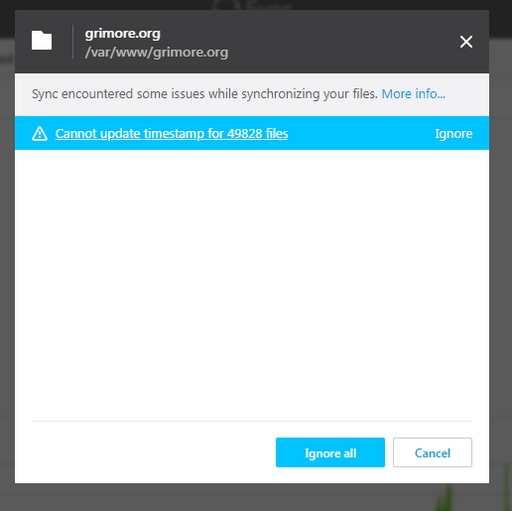Reset Password
Edit /etc/resilio-sync/config.json and add:
"login": "admin", "password": "password"
to the webui section and then restart the Resilio Sync daemon:
/etc/init.d/rslsync restart
You should now be able to log-in using the credentials admin / password and reset the password using the web interface.
Preventing High CPU Usage on Large Folder Synchronization across Operating Systems
When large folders have to be synchronized with Resilio Sync it may happen that the CPU is overused. Some errors might appear in the Resilio Sync interface, such as "cannot update timestamp [...]" or similar.
It is likely that since Resilio Sync attempts to synchronize modification times as well as extended file attributes, various instances on different devices cannot handle the changes properly resulting in Resilio Sync incessantly attempting to synchronize files at the slightest of changes. The result is that the CPU is spun up more than often resulting in a high CPU usage.
This issue is not a bug within Resilio Sync, but rather a consequence of design, given that Resilio Sync is deliberately programmed to achieve a perfect mirror of files across all devices. However, in case that a perfect copy is not required (for instance, if the user does not care about modification time nor extended attributes in favor of content), the following power user configuration changes can be made to reduce the CPU usage to a minimum:
ignore_mtime_assign_errorsset totrue,sync_extended_attributesset tofalse
Upon testing, the rslsync process CPU usage on a Linux machine had been reduced from  to about
to about  on average.
on average.
Perhaps the following changes could be made to then further reduce CPU usage given their definitions:
send_statisticsset tofalse,disk_low_priorityset totrue,worker_threads_countset to the amount of available CPUs or cores (default0, as in no limit),ignore_symlinksset totrue(symlinks are unfortunately not universal to all filesystems)
For the contact, copyright, license, warranty and privacy terms for the usage of this website please see the contact, license, privacy, copyright.