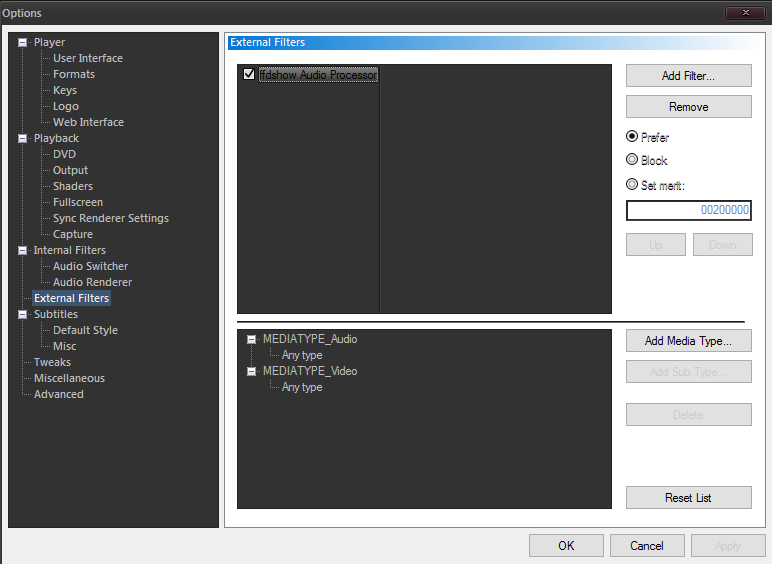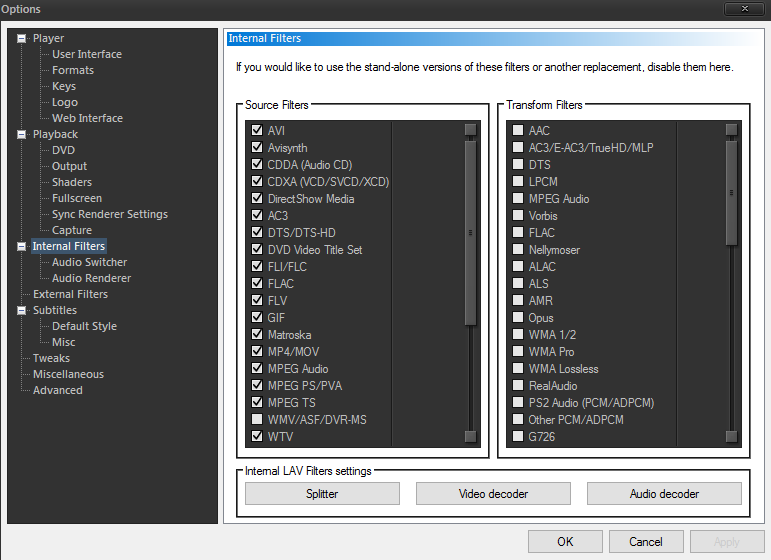Using External Filters
Using external filters is particularly useful if Media Player Classic (MPC) has been installed via a plugin bundle such as the K-Lite codec pack that contains a bunch of filters. In order to use filters, navigate to View->Options...->External Filters and click Add Filter.... Then, select the desired filter from the list and it should appear in the upper box.
With the filter selected in the upper box, the lower box will show for which media type the filter will be enabled. This is particularly useful when, for example, you want to enable an audio filter to be active for a video media type, when, in fact, the audio filter only applies to audio media types. In fact, in the example above, the MEDIATYPE_Video media type had to be added manually because the ffdshow Audio Processor only applies to the audio media type.
Here is a list of more common media types mapped to their Guids:
| Descriptor | Guid |
|---|---|
MEDIATYPE_Video | 73646976-0000-0010-8000-00AA00389B71 |
MEDIATYPE_Audio | 73647561-0000-0010-8000-00AA00389B71 |
MEDIATYPE_Stream | E436EB83-524F-11CE-9F53-0020AF0BA770 |
With the external filter added, the internal filter must be disabled for the media types read in by MPC such that the external filter should apply instead. This can be done by navigating to View->Options...->Internal Filters, and then disabling the transform filters for the given type. In the following example, the transform filters for the built-in renderer have been disabled for all media types, thereby allowing the ffdshow audio processor to take precedence.
For the contact, copyright, license, warranty and privacy terms for the usage of this website please see the contact, license, privacy, copyright.