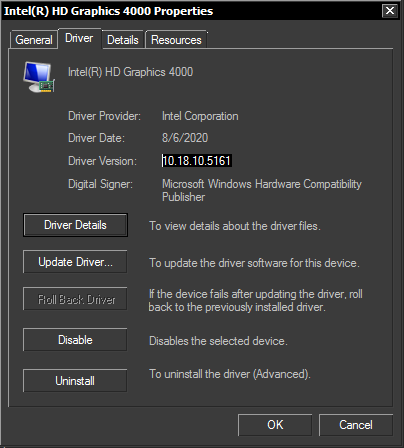Table of Contents
Contact Apple Support via E-mail
Use the following link to complete a form:
https://getsupport.apple.com/ContactInfo.action
Lol... 
Installing Alternate Bluetooth Stacks on Windows Bootcamp
In MacOS bootcamp, after installing Windows, the bluetooth stack provided by Apple is unfortunately incomplete and misses even some of the more basic bluetooth services such as the Bluetooth Audio Sink (A2DP) or the Personal Area Network (PAN) service. Fortunately, alternate bluetooth stacks can be installed in order to replace the Apple provided bluetooth stack but in order to do so, the stacks must be modified in order to register the PCI IDs of the Apple bluetooth device with the driver information file of the bluetooth stack.
To make the process more likely to succeed, the existing bluetooth driver can be uninstalled from the "Computer Management" panel before running the Toshiba Bluetooth Stack assistant in order to install the new driver. Just bear in mind that due to the OS design, after uninstalling the existing bluetooth driver, Windows will want to connect to the Windows update service and there will be a race condition between trying to manually install the Toshiba Bluetooth Stack driver and Windows that will attempt to install the already existing Apple driver. Windows can however be told to not use Windows Update to install drivers such that before proceeding it might be a good idea to set the necessary options to avoid racing the driver installations.
Toshiba
For the Toshiba bluetooth stack, the file torsfusb.inf has to be modified in order to add the PCI IDs to various sections. Here is a simplified torsfusb.inf file showing the required changes:
; ; These are the tosrfusb bus pnp ids ; [Standard] ; DisplayName Section DeviceId ; ----------- ------- -------- ... %TosrfUsb.DeviceDesc146%=TosrfUsb_Device, USB\VID_05AC&PID_821F ... [Standard.NTamd64] ; DisplayName Section DeviceId ; ----------- ------- -------- ... %TosrfUsb.DeviceDesc146%=TosrfUsb_Device, USB\VID_05AC&PID_821F ... ; -------------- tosrfusb driver install sections [Strings] SPSVCINST_ASSOCSERVICE= 0x00000002 TOSHIBA = "TOSHIBA" StdMfg = "Toshiba" DiskId1 = "Bluetooth Bus Installation Disk #1" tosrfusb.SVCDESC = "Bluetooth USB Controller" ClassName = "Bluetooth" ... TosrfUsb.DeviceDesc146 = "Apple Bluetooth Device"
where:
TosrfUsb.DeviceDesc146is the new device definition for the Apple hardware in the sectionsStandard,Standard.NTamd64andStrings
Note that all device definitions in tosrfusb.inf are indexed, such that the number  represents the index of the new Apple device that had to be added after an already existing device with index number
represents the index of the new Apple device that had to be added after an already existing device with index number  .
.
With the file changed, the Bluetooth Assistant should be run again in order to attempt and install the device drivers again and hopefully this time the Apple bluetooth device should be recognized.
Updating Bootcamp Apple Intel HD Drivers on Windows
For antique machines that have an Intel HD 3000 driver, the bootcamp drivers distributed are known to be problematic but Apple has not updated their drivers in their bootcamp driver pack such that the most recent graphics drivers should be installed manually.
At the time of writing, the "Intel(R) HD Graphics 4000" driver version is at 10.18.10.5161 and the driver can be installed from the Intel official driver webpage, with the version advertised on the package being 15.33.53.5161'.
To check that the driver is installed, open up Computer Management and unfold Display adapters and then right-click the Intel(R) HD Graphics 4000 selecting the Properties menu item.
For the contact, copyright, license, warranty and privacy terms for the usage of this website please see the contact, license, privacy, copyright.