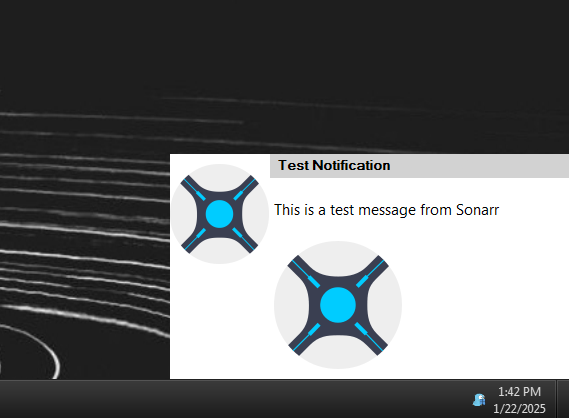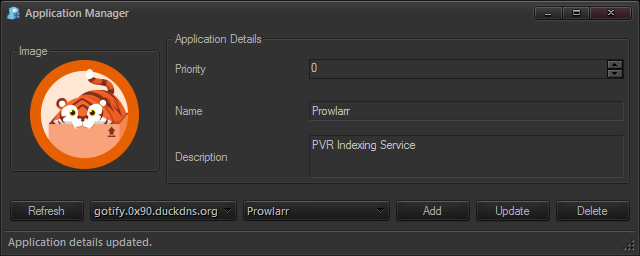Table of Contents
About
 Winify is a Windows desktop client for the Gotify notification system.
Winify is a Windows desktop client for the Gotify notification system.
Whilst compatibility will be preserved with Windows and Gotify, Winify offers some in-house tools that should enhance the interaction with Gotify servers. For example, Winify will automatically render images within the notification body in case the body of the Gotify notification is formatted using markdown and contains image links. In order to ensure compatibility back to Windows 7, Winify also offers an in-house notification toast solution that will be able to display Gotify notifications on Windows 7 when no notification system was available. However, Winify also tries to innovate such that the notification toast system contains some features that are not available even for the latest Windows notification system, for example, the in-house toast system contains "tearable" notifications that can be dragged out of the notification stack and pinned to the desktop permanently in order to allow the user to take care of the notification later (for example, for notifications that have a mid-level importance that the user would like to handle immediately affer their current task).
Winify even goes further than that in terms of innovation and integration with Gotify, for example, Winify implements a fully-fledged search engine for notifications that is also capable of scanning text within images which allows Winify to offer a search feature that helps users locate and replay notifications that took place in the past. The search feature is very handy when pondering whether certain events occurred such that a fast search of all past notifications will be able to retrieve even the oldest notification available to the Gotify system. Even though indexing typically takes processing power, Winify solves the issue by ensuring that the background indexing only starts when the computer is idle and the user is not using the computer.
Demonstration
Note that some of the screenshots might be obsolete.
Features
- compatible with the latest Windows (10+) and also alternately compatible all the way back to Windows 7 using an in-house notification system,
- supports multiple Gotify servers,
- supports both HTTP and HTTPs Gotify servers (with options to ignore self-signed certificates for installations that do not have a recognized certificate authority),
- allows the user to configure notifications per application (linger time, aspect, etc),
- on startup / restart, Winify can automatically retrieve past notification up to a configurable time span and display them,
- proxy support,
- ability to display rich content, including images, such as markdown passed though by Gotify, for instance markdown URL links as sent by Sonarr, Radarr, Lidarr or Whisparr,
- an application manager allowing the user to add and remove applications to and from Gotify remotely directly from Winify
- Winify implements a Lucene search and index engine that is used to index messages and images (via OCR) ensuring that past notifications can be searched using the "Search" menu item (for more details, please see the search engine section),
- test suite for sending mock notifications,
- ability to check Gotify server health,
- interactive way of adding Gotify servers by dynamically checking whether the connection details succeed at establishing a connection to the Gotity server
Download
Source Code
You can check out the source using the Subversion URL:
Installing and Using
Assuming that a user is created on the Gotify server for which applications are defined that receive notifications, Winify should be configured via the settings to connect to the Gotify server using the configured Gotify user. Once Winify is connected to the Gotify server, any notification will appear on the desktop as a popup that will disappear after a configurable amount of time.
Announcements
For the lack of a better term, Winify provides an "Announcements" tab in its settings where users can configure various per application settings of notifications sent by Gotify. For instance, it is possible to configure the duration or even the appearance of some notifications based on the Gotify application that is sent along with the notification.
Search & Index
Winify implements a Lucene-based search and index engine that indexes notification messages. Winify indexes messages either actively, where every notification that is sent is analyzed or passively by working silently in the background when the computer is idle. Here are the notification parameters that are indexed by Winify:
- the server from which the notification arrived (given that Winify supports multiple connections to Gotify servers),
- the notification message (the body text)
- any legible text contained within images that might be linked from the notification body text in case the message was sent formatted as markdown
When a notification is indexed, it becomes searchable using the notification tray context menu item "Search..." which gives the user access to an interface where search terms can be input and then searched for. Any results that are found are simply replayed back, just like the count or hourly replay implementation does when "Replay" is selected from the context menu.
In case the body of a notification is sent as formatted using markdown, a Gotify feature, then Winify will download any linked images and run them through Tessaract Optimal Character Recognition (OCR). As much text as possible is extracted from the image and then add the extracted text is added to the body of the notification in order to be indexed along with the other index parameters. For most purposes the OCR works well because typically Gotify's usage pattern includes reporting TV shows or movie posters, used frequently in combination with Servarr stacks, most of which often contain very legible text that can be easily extracted in order to become part of the search terms.
When the computer is idle, Winify will start to index all messages for all configured Gotify servers in order to ensure that the index is up to date and comprehensively contains all old notifications. Per default, Winify starts indexing after 1 minute of the computer being idle (no input, mouse or keyboard). In case the user returns or starts using the computer actively again, Winify will postpone all operations till the computer is idle again in order to ensure that background indexing does not affect the operation of Winify.
Adding Languages for Screenshot Recognition
Winify is designed to support adding languages such that screenshots of windows or games can be recognized using different dictionaries. In order to do so, a language train data has to be downloaded from the Tesseract data project, for example, the spa.traineddata file or Spanish, and then placed within the same directory where Winify is installed (usually C:\Program Files (x86)\Winify) under the tessdata folder. Following the example with the Spanish language, the train file will then exist at C:\Program Files (x86)\Winify \tessdata\spa.traineddata. After the file is added, the application must be restarted.
Please note that you can add as many train data files you like but that adding too many, especially at the same time, will make Horizon use them all, also at the same time. The result thereof is that some drop in accuracy might be perceived given that words in different languages might conflict with each other such that the OCR engine will not know what to do. Optimally, just use the language file that both your operating system and the applications are using or, at worst, using two or three language data file but no more. Adding a bunch of language train data files "just in case" will be a disaster when the languages start clashing.
Showcasing "Tearable Notifications" or Toast To Stickies
Winify is integrated with the Windows 10+ notification system but given that there is no historically well-established standard for Windows notifications, Winify offers its own toast system that works for all Windows versions, not only Windows 10 but also for older versions back to Windows 7. In reality, "notification systems" are a property that got more pronounced with mobile devices and, in particular, since the Apple iPad that innovated a system where a whole curtain could be consulted that would contain a chain of notifications. The Apple concept got subsumed by Windows such that computer notification systems eerily look like mobile device notification systems, even though, that even seems impractical for a computer. Winify offers a toast system that is conceptually closer to "stickies" rather than "mobile device notifications" where every toast notification is an individual unit detached from all the rest. There is various cool stuff that can be done with an in-house toast system, like being able to copy the body text of the notification, tear notifications away and save them for later or animate the notifications as they arrive on screen.
Winify implements something we created and named "Toast to Stickies", which is the process of seamlessly converting a toast popup notification into a "desktop sticky". The idea is that while the user works at the computer, a notification might show up that might be important and, compared to the other notifications, the user would want to keep the notification lingering around for while. "Toast to Stickies" implements that functionality by simply letting the user drag the notification away from the stack that is unfolded onto the desktop and, in doing so, the notification becomes permanent on the Desktop. Of course, the user can later close the notification by clicking the little red square in the upper right of the toast.
It is possible to set Winify to use either its own toast system or just integrate into the Windows10+ notification system but the Winify toast system will work for any Windows version and will contain innovations that the Microsoft notification system will not be able to offer.
Tips & Tricks
- When using Winify with changdetection.io, settings can be made in order to render notifications as markdown, which will allow just clicking links straight from the toast displayed by Winify
- On a local LAN, Winify is confirmed working, so if you get popups hinting to "connection errors" and similar to Gotify servers on the LAN, please do not ignore them because they might be an indication of a different underlying problem. The following is a list of causes for connection errors that are not due to Winify and some of them suprising.
- Gotify was running on a filesystem with filesystem-level compression which ended up in spurious SQLite access errors, such that the server itself failed to response and Winify produced a notification toast indicating that there are connection errors.
Bug Reporting
The project has a built-in option for sending telemetry to us so if you do not care about socializing much but are happy to help then enabling the telemetry feature in the settings would help greatly because we will then receive automatically generated reports of application crashes and partial crashes. You can read more about the telemetry Wizardry and Steamworks uses and what it contains by looking at the telemetry section.
If you would like to suggest a feature, report an annoyance or submit a bug report yourself, then the best is to use our bug reporting service at bugs.grimore.org. Similarly, we can be contacted through various means and we do have a live presence on Matrix.org.
License
Winify was released on the 21st of September 2021 and is licensed under the MIT license.
Credits for the icons goes to flaticons.com.
For the contact, copyright, license, warranty and privacy terms for the usage of this website please see the contact, license, privacy, copyright.