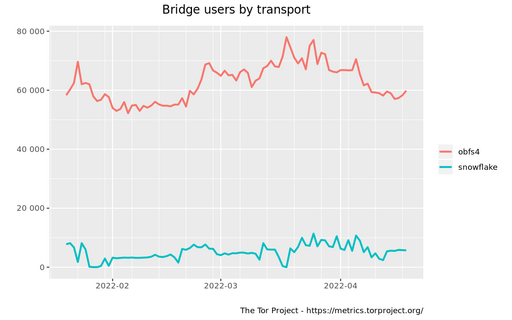Table of Contents
About
Bridges are used in the introductory phase to the Tor network and help bypass censorship by first connecting to a server that is not known to be part of the Tor network. Out of all bridge transports, Snowflake sounds perhaps the most promising because it leverages WebRTC and the bridge itself is installable by any user that uses a browser.
Although less popular than the standard OBFS4, Snowflake is perhaps the most convenient since the bridge runs on any browser that has an addon installed. This means extremely low requirements and low commitment necessary on the users that want to help with anonymizing connections via the Tor network.
The following guide will offer some notes on using the Snowflake bridge. It is assumed that Tor is already configured on the network and more details on configuring Tor will not be shared except showing the configuration changes necessary to make Snowflake work.
Browser Addon
The following addresses link to browser addons for various browsers:
Once the addon has been installed, the browser itself becomes a bridge and helps other tor users use your browser as a bridge to the Tor network.
In order to use Snowflake as a bridge:
- install the Snowflake client,
- for Debian, the
snowflake-clientpackage is necessary - or compile from source
Downloads
- snowflake_git-1_mips_24kc.ipk for OpenWrt (MIPS32 rel2, for GL-Inet GL-AR750S)
- the binary
snowflake-clientis placed at/usr/local/sbin/snowflake-client
Compiling from Source
Clone the Snowflake source code:
git clone https://gitlab.torproject.org/tpo/anti-censorship/pluggable-transports/snowflake.git
Change directory to the client:
cd snowflake/client
Get the necessary dependencies and compile:
go get go build
This results in a binary named client placed in the same directory where the compiling commands have been issued. The binary can be copied to, say, /usr/local/bin/snowflake-client:
cp client /usr/local/bin/snowflake-client
Configuring Snowflake
Conveniently, the Snowflake client directory contains a sample Tor configuration file torrc that contains the necessary changes that have to be made. In short, only two lines have to be copied to the Tor configuration file.
Note that the following lines are just the bare minimum to configure Snowflake and it is not a replacement for the entire Tor configuration you might have.
# Bridges must be enabled. UseBridges 1 # Long line configuring the snowflake bridge. Bridge snowflake 192.0.2.3:1 2B280B2... # Using the compiled Snowflake client as a transport client. ClientTransportPlugin snowflake exec /usr/local/bin/snowflake -log /var/log/snowflake.log
Testing
Restart Tor and watch /var/log/snowflake.log as well as the Tor log for activity. Given consensus, Tor should print out that the network has been fully boostraped and is ready to be used.
Using Snowflake on OpenWrt
OpenWrt does not yet bundle the Snowflake bridge transport such that it has to be compiled or cross-compiled on OpenWrt. Aside from low-memory conditions on an OpenWrt router, OpenWrt seems to fail compiling Snowflake such that it has to be cross compiled. Here are some orientative steps for cross-compiling on a Linux system without even having to download the OpenWrt toolchain:
- clone the Snowflake repository:
git clone https://gitlab.torproject.org/tpo/anti-censorship/pluggable-transports/snowflake.git
- set the environment variables for cross compiling, for instance for
mipswithout an FPU:
export GOARCH=mips export GOMIPS=softfloat
- compile the client:
cd snowflake/client go get go build
- transfer the binary over to OpenWrt,
- make the necessary
torrcchanges to use Snowflake bridge transport as per the previous sections.- note that the configuration might fail initially due to the
-log /var/log/snowflake.logparameter being passed to theClientTransportPluginand then tosnowflake-clientand the user runningtornot having the permissions to write to/var/log/snowflake.log; the-log /var/log/snowflake.logparameter can be removed from thetorrcconfiguration file to overcome this issue
For the contact, copyright, license, warranty and privacy terms for the usage of this website please see the contact, license, privacy, copyright.