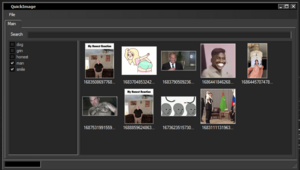Table of Contents
About
 QuickImage is an image organizer specifically meant as a tool to be able to quickly mark and find image files. With QuickImage, you can tag image files using IPTC keywords quickly and then at a later time search for keywords to hopefully find the images that you marked before.
QuickImage is an image organizer specifically meant as a tool to be able to quickly mark and find image files. With QuickImage, you can tag image files using IPTC keywords quickly and then at a later time search for keywords to hopefully find the images that you marked before.
In some ways, QuickImage was designed as meme collection organizer where specific memes can be tagged and then searched for easily by relying on the fact that memes are canonical and refer to the same idea even if images are different.
Screenshots
Features
- Load up any number of images.
- Quickly tag images using keywords.
- "Real tags", in the sense that the tags do not exist only in the internal database but are rather added to the IPTC field of the file meaning that the image and video file tags will be seen by any other image or file viewer that supports reading IPTC tags.
- Database-backed for speedy reloads.
- Remember and restore the last loaded set of images.
- Use text recognition to generate tags.
- Sort by similarity (for instance, in order to remove duplicates).
- Drag and drop from the browser directly into QuickImage and drag and drop from QuickImage to any upload field or other application asking for files to be dropped.
- Automatically convert file type on drag and drop.
- Automatically rename files during drag and drop in order to scramble original file name.
- Strip tags on drag and drop.
Download
Source
The source is licensed MIT and can be checked out from:
Credits for the icons goes to flaticons.com and the project bundles ffmpeg in order to satisfy the requirements of the Magick.NET third-party package.
Usage
Once the software starts, image files can be dragged and dropped onto the program in order to load up images. Right-clicking images will allow the user to enter keywords followed by carriage return in order to tag the images with the keywords. All image tags that are to be found in the current collection will be displayed in the tag collection pane. The user can select one or more images and tag them with already existing tags by clicking the tags in the tag collection pane. Finally, to search for images, simply use the search bar, enter keywords separated by space and the application will hide and reveal images from the collection depending on whether they have matched the entered keywords.
Integration with Third-Party Software
QuickImage adds tags in a standards-compliant way. In fact, without digging into file formats too much, QuickImage adjusts the IPTC "Tags" property that applies across the board to multiple file types whether they be images or videos. With that being said, it is possible to integrate QuickImage with other software packages for interesting results.
Everything
Everything is freeware and a Windows search and index substitute that delivers with great performance due to being extremely fast whilst still maintaining compliance with the operating system. The beta at the current time of writing, namely Everything at version 1.5 is capable of indexing IPTC tags which will work great for images tagged using QuickImage. Setting up Everything requires some setup so here is a drilldown of the steps.
The first step is to add the folder to be indexed; typically this would be the local filesystem which might already be included. In this case, the media files to be indexed resided on a remote server so the folder was added as a network share.
The last step involves adding the IPTC "Tags" property to be indexed. Even though selecting IPTC sjhould be sufficient because it applies to many file formats, in Everything the properties Comment, Description and Tags should be added.
Also, when the selection is made, note that Everything automatically fills-in Include only files: and for some reason sets that to *.mp3;*.jpg such that the dots button must be clicked right next to it followed by Remove All to remove the filter because IPTC applies to large amount of media files. Alternatively, the file formats supported by QuickImage (found in the QuickImage settings, namely File -> Settings... -> General under "Supported Files") could be added one-by-one to Everything.
Searching with Everything is counter-intuitive compared to QuickImage that searches all criteria from the same search bar without having to construct a language using modifiers. In other words, after indexing the media and then trying to search for a tag, no results will be displayed. It turns out that the tags, respectively description and comment modifiers have to be added to the search bar to find files that have a specific tag.
Troubleshooting
- If drag and drop does not work from Firefox, it might be an elevation issue.