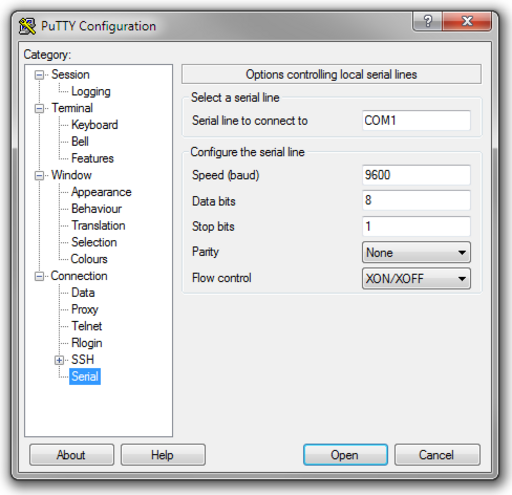Table of Contents
Shortnote
The HP Procurve 2910al is a sturdy and reliable piece of hardware that can get stuck in the past if software updates are not applied on a regular basis. Purchasing a secondhand 2910al with the firmware stuck in 2009 can lead to a highly annoying upgrade procedure.
The first and foremost problem is that the firmware from 2009, for instance W.14.30, relies on Java, which, due to the most recent updates to Java itself, will make the 2910al web interface refuse to run on any modern browser.
Creating or Purchasing a Console Cable
The 2910al router is an enterprise-level switch which sometimes implies that it is designed for production and not convenience. As such, plugging the Procurve into the outlet and connecting an ethernet cable to one of the ports will lead absolutely nowhere. The HP Procurve 2910al will require an ethernet to serial cable - which poses a further problem since newer consumer PCs do not have serial ports anymore.
For the hobbyists, a cable can be quickly cobbled together using an RJ-45 spare ethernet cable and a female DB-9 serial socket. Pinouts are offered on the HP website which are summarized on the FUSS hardware page.
Connecting to the Procurve via the Console Port
The following parameters for the serial port have been tested to work with the HP Procurve 2910al:
- Speed: 9600
- Data bits: 8
- Stop bits: 1
- Parity: None
- Flow Control: XON/XOFF
using PuTTY as the terminal client.
The screenshot shows a PuTTY serial configuration and assumes that the serial port is COM1 (which may differ depending on the serial port of the machine running PuTTY).
Obtaining the Firmware
First, on the firmware itself: HP is a labyrinthy maze of incomprehensible links and pages such that it may be impossible to locate the most recent firmware. Just searching for "HP Procurve 2910al" on the HPE website leads to the firmware from 2009 and nothing else. Google will fish up the instruction manual on the latest upgrade "W.15.14.0016" but will not provide a download link or will redirect to a page that has been removed. You may even reach a page that provides screenshots on how to perform the upgrade but will not provide a download link or will lead to non-existent pages. Deplorable.
You may use the following link:
and change J9022A into the model number of your switch. Here is a summary of model numbers for the 2910al:
| Product number | Description |
|---|---|
| J9145A | HPE 2910al 24G Switch |
| J9147A | HPE 2910al 48G Switch |
| J9146A | HPE 2910al 24G PoE+ Switch |
| J9148A | HPE 2910al 48G PoE+ Switch |
Finally, for convenience, the firmware is provided here:
When upgrading from a firmware version as old as W.14.30, it is important to apply these updates in sequence, first update to W.15.13.0014, reboot and then update to W.15.14.0016 or you will receive a message that the image is corrupt.
Updating the Firmware
Updating the firmware in the most reliable way possible requires a trivial FTP server (TFTPd) server to be running either on the local machine or on the network. For a single machine, one could search for some third-party TFTPd server or install Cygwin and install the tftp-server package.
Once connected, issue the command:
show flash
to see the flash versions - the 2910al is a dual image device where the primary is booted and if the primary image fails, the device can boot into the secondary image for recovery.
You can copy the primary to secondary or vice-versa by issuing:
copy flash flash secondary
which will perform a flash to flash copy from the current primary image to the secondary image.
With the TFTPd server up and running, the firmware image can be backed up to the TFTPd server:
copy flash tftp 192.168.0.1 W.14.30.swi
which will perform a flash to TFTP copy to an TFPd server at 192.168.0.1 and store the file W.14.30.swi on the TFTPd server.
Now, to update, the images W.15.13.0014 and W.15.14.0016 will be copied to the primary flash storage from the TFTPd in sequence with a reboot in between. Make sure that the files W.15.13.0014.swi and W.15.14.0016.swi are available at the root of the TFTPd server.
Issue:
copy tftp flash 192.168.0.1 W.15.13.0014.swi primary
to initiate a TFTP to flash copy of the file W.15.13.0014.swi on the TFTPd server at 192.168.0.1 into the primary image slot. The console will show the number of bytes of the image retrieved from the TFTPd server and will follow up with a prompt stating that the image is being verified and updated. Once you receive control back to the prompt, issue:
reload
to reboot the Procurve into the newly installed firmware.
After somewhat of a lengthy process, connect back via serial to the console port and apply the next image:
copy tftp flash 192.168.0.1 W.15.14.0016.swi primary
followed by:
reload
to reboot the switch again.
End Notes
With all that done, you can now connect to the web-interface using a modern browser since HP has given up on the Java interface.