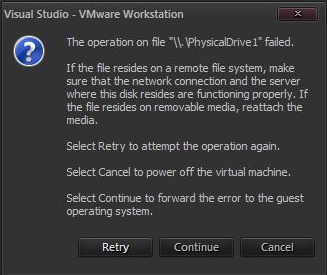Table of Contents
Allow Application to Run Under Virtual Machine (Themida)
Navigate to the registry entry: HKEY_LOCAL_MACHINE->SYSTEM->CurrentControlSet->Control->Class->{4D36E968-E325-11CE-BFC1-08002BE10318}->0000 and erase the contents of DriverDesc.
Edit the virtual machine configuration (*.vmx) and add or amend the following:
monitor_control.restrict_backdoor = "true" isolation. tools.getPtrLocation.disable = "TRUE" isolation. tools.setPtrLocation.disable = "TRUE" isolation. tools.setVersion.disable = "TRUE" isolation. tools.getVersion.disable = "TRUE" monitor_control.disable_directexec = "TRUE"
Change Boot Order
Shockingly, for an enterprise-grade software, there is no easy option to change the boot order via the virtual machine settings. The general recommendation is to boot the virtual machine and "quickly" press F2 in order to access the VM BIOS and then change the boot order - however, that may not work if the VM boots too fast.
One way around this issue is to edit the VM ".vmx" settings file directly and configure the boot order manually:
bios.bootOrder = "cdrom,floppy,hdd"
and then reload the virtual machine in VMWare workstation for the settings to take effect.
VeraCrypt Incompatibility with VMWare Physical Drives
It seems that VeraCrypt loads a driver that impedes access to a physical disk such that loading a virtual machine on a host where VeraCrypt is installed may fail with errors along the lines of access to the drive being denied. There are a number of workarounds out there, for example, to remove the read-only flag from the drive but all of the fixes seem to just address the symptom that the drive can't be accessed. One solution is to uninstall VeraCrypt completely from the host machine in order to allow the guest to start.
For the contact, copyright, license, warranty and privacy terms for the usage of this website please see the contact, license, privacy, copyright.