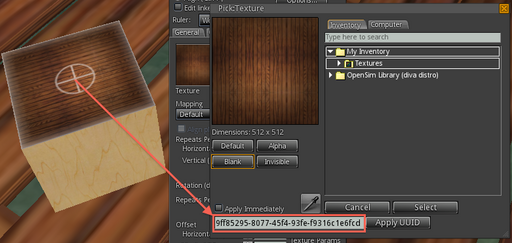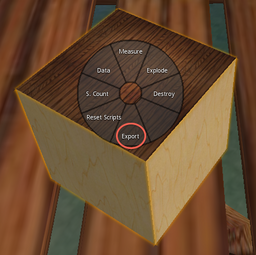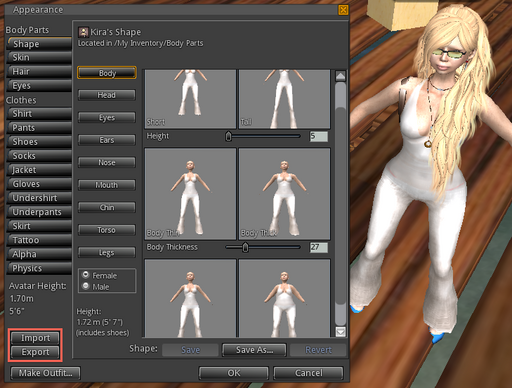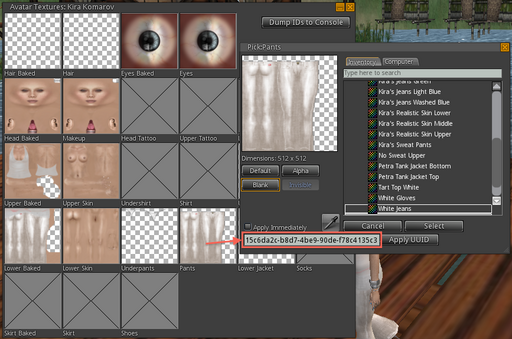Table of Contents
Shortnote
The patch below is meant for the Singularity viewer and turns the viewer into a God-like client with the ability to export most assets from either Second Life or OpenSim.
The patch modifies the Singularity viewer so that the built-in, client-side, shallow "security" is disabled.

It is remarkable how broken the whole system Linden came up with is. Many protections are embedded into the client, without any server-side checks. For example, Singularity includes (without source-code modifications) an option to toggle an option which allows an agent to always fly - regardless of the simulator permissions. Even if the simulator disallows flying, the server relies on the client to honor the restriction.
Similarly, it is remarkable that Linden does not care and that the whole grid is pretty much a welcoming target of copyright infringement. For example, several animation creators have had all their items "stolen" and the blame was shoved onto broken vendors. In truth however, animations can be exported as any other item, completely bypassing any "vendor" systems. Furthermore, there is an avid market for "copybot" protections (the sums go up to the L$10 000), when in fact, the "copybots" may very well be modified viewers that are impossible, under any circumstance, to detect - most certainly not by using pure LSL code.
The patch below will slightly alter Singularity and Avination viewer so it can export assets to the hard-drive without leaking any trace of tampering. This is going further than Rake since Rake only deals with assets in the avatar's inventory, while these patches make it possible to grab most in-world assets.
If you plan on using your modified viewer in Second Life, it is recommended to use the Singularity master-branch patch because it is recent enough to cope with the Server-Side Baking (SSB) "feature" (that did not really make a difference) of Linden servers. On OpenSim, any of the patches will do fine.
Capabilities
The following table summarizes the agent's capabilities after applying the patch to Singularity (or Avination viewer):
| Type | Details |
|---|---|
| Textures and Sculpts | Any texture or sculpt, whether in inventory or otherwise can be copied. |
| Meshes | Supported on the master branch of Singularity. |
| Animations | Can be saved if playable in-world, either in inventory or from an object. |
| Shapes | Can be exported if in inventory. |
| Wearables | Can be exported while worn as a baked texture (from foreign avatars as well) 1). |
| Objects | Can be exported if displayed in-world (from foreign avatars as well). |
| Scripts | Cannot and will never be able to be exported 2). |
Export Guide
The patch disables most client-side security settings without dismantling the permission system entirely. That is, the patch adds a convenient new menu item Advanced->Hacked Godmode that, when toggled, switches the viewer into a grid God client. This also enables a bunch of features such as kicking, freezing, unfreezing and the Linden profile gateway called CSR - most of which have additional server-checks.
Regardless, since the main goal of the article is to grab assets, the guide that follows shows how any asset can be copied from Second Life or OpenSim.
Textures
You can grab any in-world texture by going to Advanced->Hacked Godmode and then by selecting any in-world texture and copying the Asset UUID to a different object.
Objects
Any object that is displayed in-world can be copied by right-clicking the object, going to Tools on the pie menu and then selecting Export from the next pie menu. Linked objects will be exported too along with all the textures.
Animations
Animations can be exported to the animatn format and then uploaded anywhere using the same viewer. In order to do that the animation has to be in your inventory or playable by your avatar. Go to Hacked Godmode and double-click an animation. Then select from the menu File->Save Preview As... and save the animation to the harddrive. Additionally, animations can be converted to BVH by using Anim2BVH.
Wearables and Shapes
Shapes can be imported and exported at will once the Hacked Godmode menu item is toggled but they have to be in the current avatar's inventory.
Baked Wearables and Skins
Switch to Hacked Godmode and right-click any attachment on an avatar and choose the menu option Advanced->Character->Debug Avatar Textures. Then, click a texture and you will see the UUID box filled with that texture UUID. You can then create a box and apply that texture UUID to the box and export it to your harddrive. For convenience, memorize the key-combo. This effectively grabs the baked textures off the avatar, so for skins you will need to find a naked avatar.
Wearables can exported the same way as skins are exported: by selecting an object on an avatar and then pressing the shortcut keys Alt+Ctrl+Shift+A. The wearables will have to be processed in a graphics program because they will be superposed on the skin. This is very easy to do and takes little time.
Compiling the Viewer
Compiling the viewer is not covered here, but a good guide is the one provided on the Imprudence secondlife:
However, for Linux-systems, and for Singularity, the procedure can be summarised here. The build requires the cmake package. If you are on Linux, consult your Linux distribution on how to install the cmake package. If you are on OSX, you can get cmake via homebrew by issuing brew install cmake. After that, you can proceed with the steps here:
- First, get the source for Singularity, issue:
git clone https://github.com/singularity-viewer/SingularityViewer.git
- Save the patch from this website to the newly created
SingularityViewerand name itcopybot.patch. - Depending on what patch you have downloaded (for example, the Singularity master patches have to be applied against a source / commit with a specific SHA hash), you must revert the source-code to that SHA. For example, suppose you have downloaded the patch for SHA
897e175d3c9be3ea25acbf5c7b4a53dc53e31453of Singularity, then, in theSingularityViewerfolder, you would issue the command:
git reset --hard 897e175d3c9be3ea25acbf5c7b4a53dc53e31453
- Next, in the
SingularityViewerfolder, issue the following command to check whether the patch applies cleanly:
cat copybot.patch | patch -p1 --dry-run
- If you do not see any errors, and just a list of modified files, you are good to apply the patch for real. In order to do that, issue:
cat copybot.patch | patch -p1
- Now that the patch is applied, you can change directory to the
indrafolder:
cd indra/
and issue:
./develop.py -t Release configure
which will prepare the sources for compilation.
- In case you are compiling on OS X - note that Singularity will only compile on Snow Leopard, so use a virtual machine if necessary, then you may need to open up
indra/cmake/00-Common.cmake
and delete the following string:
-ftemplate-depth=256
otherwise the viewer will not compile.
- In order to compile, in the same directory, now issue:
./develop.py -t Release build
and after about an hour you should see the following message, indicating that the build was successful:
echo Build\ all\ projects Build all projects ** BUILD SUCCEEDED **
In case of failure, happy debugging. 
Getting a Ready-Made Viewer
This is a popular demand, but Wizardry and Steamworks does not distribute binaries. However, rumor is that Darkstorm Viewer or Hydrastorm are viewers that implements all that we show here and many other features. It is up to you whether to trust third-party viewers or not.
Things you Should Know
- Linden is able to sense the viewer name, a hashed version of your Linden-patented, fairyland "MAC", (not the MAC address you are used to, a hash of several things) and your IP. Previous rogue viewers actively advertised their rogue names which made it easy for Linden to batch ban the viewers and the connecting MAC address (ulterior versions of rogue viewers include a spoof "MAC" generator). The patch in this section does not touch the viewer name at all - in effect it appears like a legitimate viewer.
- If you cannot compile the viewer, even following the instructions provided here and, for Windows, by following the Windows compilation guide on the Imprudence website, you can opt to download a rogue viewer. However, beware that these rogue viewers leave a trace on your account. For a banal example, Darkstorm creates a "Darkstorm" folder (matching the "Firestorm" and "Phoenix" folders that viewers create) which means that Linden (and their prying employees) can pick-up that folder and connect the dots.
- Another thing you should know about rogue viewers, is that they have been known to slip-in backdoors (actually,
Emeralddevelopers have done that themselves and had to rebrand themselves asFirestormin order to doge the rotten vegetables) and that Darkstorm apparently did include backdoors. On the other hand, Darkstorm offers more features that are not in this patch. Be vigilant.
- Wizardry and Steamworks is not a warez site, we do not distribute binaries, we just share knowledge and cannot send you any binaries. We think this is two-fold, a protection for us but also a protection for you, because we cannot slip backdoors to you. Our patches are posted here and up to you to revise and decide what is best for you.